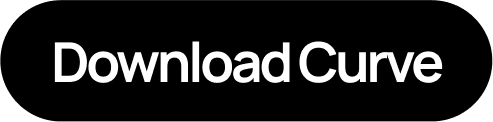Adding a card to Apple Pay is easy. Simply open the Apple Wallet app on your iPhone and click on the plus icon on the top right corner. While Apple Pay is one of the most convenient ways to pay, not all debit and credit cards are supported. With Curve, a powerful digital wallet, you can make any debit or credit card work with Apple Pay—even if it's not natively supported. Plus, if you're a UK customer, you can add PayPal to your Curve Wallet, enabling you to use PayPal and PayPal Credit in-store through Apple Pay.
Curve is much more than just a way to pay; it's a supercharged financial tool that helps you get more from your money. It brings all your payment cards into one app, enhances your Apple Pay experience, and comes packed with benefits like cashback rewards, fee-free travel, spending insights, and the ability to Go Back in Time® to switch payments between cards retroactively.
Here’s everything you need to know about adding your cards to Apple Pay with Curve and why it’s the best way to pay.
How to Add Cards to Apple Pay with Curve
Adding cards to Apple Pay via Curve is simple. Follow these steps:
-
Download the Curve Wallet App
Start by downloading the Curve Wallet app from the App Store. -
Link Your Debit and Credit Cards to Curve
Open the app and add all your existing debit and credit cards to your Curve Wallet. Curve supports all Mastercard, Visa and Discover cards, even those not directly compatible with Apple Pay. -
Open the Apple Wallet App
On your iPhone, open the Apple Wallet app. Tap the + icon in the top right corner to add a new card. -
Add Your Curve Card
Select "Debit or Credit Card," and hold your physical Curve card near your phone’s camera to scan the details. If you don't have a physical Curve card or are using the virtual Curve Wallet, you can manually enter your card information. -
Add Backup Cards
Repeat this process for any additional cards you want to add to Apple Pay via Curve. -
Start Paying with Apple Pay
To make a payment, double-click the right side button on your iPhone to bring up your Wallet. Select your Curve card and enjoy a seamless, enhanced payment experience.
Key Benefits of Using Curve with Apple Pay
1. Use Unsupported Cards with Apple Pay
Curve makes any debit or credit card compatible with Apple Pay, letting you bypass restrictions and pay with your preferred card.
2. Pay with PayPal in Stores
For UK customers, Curve allows you to add PayPal to your Wallet, giving you the flexibility to pay with PayPal or PayPal Credit in-store.
3. Cashback and Rewards
With Curve, you can stack cashback offers and loyalty rewards across multiple cards, earning more every time you spend.
4. Spending Insights
Get detailed analytics on your spending habits in one app, making budgeting and saving easier.
5. Go Back in Time®
Switch payments between cards up to 120 days after a purchase—perfect for managing cash flow or correcting mistakes.
6. Simplified Wallet Management
Store all your cards in one place and access them with a single Curve card. Say goodbye to a bulky wallet.
Curve transforms Apple Pay into a smarter, more powerful tool. Rather than simply offering a convenient way to pay, Curve helps you save, earn, and maximize your money with every transaction. So why settle for basic functionality when you can have so much more?
Download the Curve Wallet app today and unlock the full potential of your Apple Pay experience.